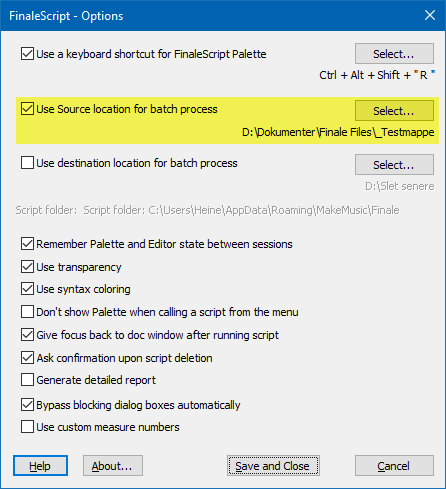
PDF batch export in Finale
Now Finale "knows" where you want the PDF files to be saved.
Go to the menu:
Plug-ins >
FinaleScript > Options...
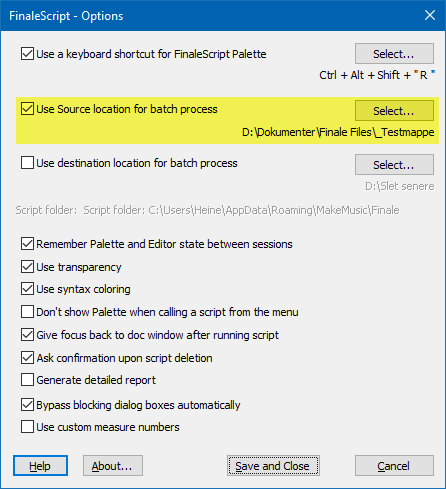
Some changes must now be made to the script we will use. Go to the menu:
Plug-ins > FinaleScript > FinaleScript palette... > Batch Process:
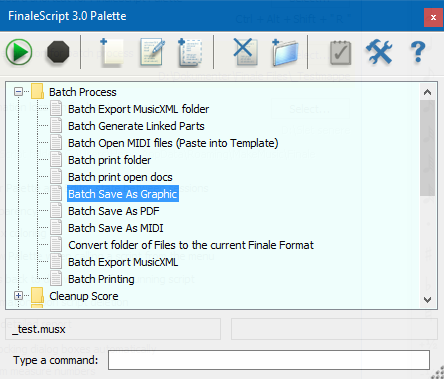
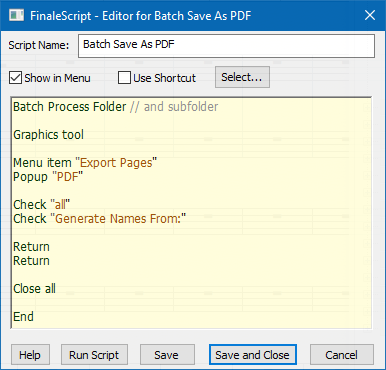
Make the above changes in the Batch
Print script.
Put a check mark next to "Show in
Menu", so you can later find the script more easily in the menu: Plug-ins > FinaleScript
Also give it a new name.
Two slashes // in front of a command or
text hide it from the script's execution (Run Script).
For example I have turned off conversion
of subfolders with "// and subfolders".
If you turn on "Batch process subfolders", PDF files from all the folders will
be in one folder, even if they originate from many different folders.
I recommend that you work with one folder at a time and that you export the PDF
files to the same folder as the originals.
If you want to make a test-run, before you batch process an entire folder with lots of files, you could use a folder with only two or three files in it. If it works just fine, you are good to go.
Click "Run Script" to test if the
script works.
Back to Indigo 2 notation pages